As businesses grow, it becomes increasingly important to analyze and monitor various aspects of their operations, from sales and customer behavior to website traffic and social media engagement. One way to do this is by creating a dashboard, a visual representation of important metrics that allows stakeholders to quickly and easily understand key performance indicators. In this tutorial, we will explore how to create a dashboard using Flask and Chart.js.
Introduction to Flask
Flask is a popular web framework for Python that allows developers to easily create web applications. It is lightweight and flexible, making it a great choice for building small to medium-sized applications. Flask uses Jinja2 as its templating engine, which makes it easy to separate the presentation layer from the business logic.
Setting up the environment
Before we start coding, we need to set up the development environment. First, we need to create a new Python virtual environment using the following command:
python -m venv venv
This will create a new directory called venv in the current directory. Next, we need to activate the virtual environment using the following command:
source venv/bin/activate
Once the virtual environment is activated, we can install Flask using pip:
pip install Flask
Creating a Flask app
Now that the environment is set up, we can create a new Flask app. Create a new file called app.py and add the following code:
from flask import Flask, render_template
app = Flask(__name__)
@app.route('/')
def index():
return render_template('index.html')
if __name__ == '__main__':
app.run(debug=True)
This code creates a new Flask app and defines a route for the root URL (/). The render_template function is used to render the index.html template.
Creating the HTML template
Next, we need to create the HTML template that will be used to display the dashboard. Create a new file called index.html in a new directory called templates. Add the following code to the file:
<!DOCTYPE html>
<html>
<head>
<title>Dashboard Tutorial</title>
<script src="https://cdnjs.cloudflare.com/ajax/libs/Chart.js/3.7.0/chart.min.js"></script>
</head>
<body>
<canvas id="myChart"></canvas>
<script>
var ctx = document.getElementById('myChart').getContext('2d');
var myChart = new Chart(ctx, {
type: 'bar',
data: {
labels: ['January', 'February', 'March', 'April', 'May', 'June', 'July'],
datasets: [{
label: 'Sales',
data: [12, 19, 3, 5, 2, 3, 7],
backgroundColor: [
'rgba(255, 99, 132, 0.2)',
'rgba(54, 162, 235, 0.2)',
'rgba(255, 206, 86, 0.2)',
'rgba(75, 192, 192, 0.2)',
'rgba(153, 102, 255, 0.2)',
'rgba(255, 159, 64, 0.2)',
'rgba(255, 99, 132, 0.2)'
],
borderColor: [
'rgba(255, 99, 132, 1)',
'rgba(54, 162, 235, 1)',
'rgba(255, 206, 86, 1)',
'rgba(75
Creating a Chart with Chart.js
Chart.js is a popular library for creating interactive charts and graphs. It provides a simple and easy-to-use API for creating a wide range of chart types, including bar charts, line charts, and pie charts. In this section, we will create a bar chart that displays sales data for the months of January to July.
Adding the Chart.js library
The first step is to add the Chart.js library to our HTML template. We can do this by including a link to the library in the head section of our HTML file:
htmlCopy code<script src="https://cdnjs.cloudflare.com/ajax/libs/Chart.js/3.7.0/chart.min.js"></script>
This will load the latest version of the Chart.js library from a CDN.
Creating the chart
To create the chart, we need to add a canvas element to our HTML file:
htmlCopy code<canvas id="myChart"></canvas>
We also need to add some JavaScript code that will create the chart:
var ctx = document.getElementById('myChart').getContext('2d');
var myChart = new Chart(ctx, {
type: 'bar',
data: {
labels: ['January', 'February', 'March', 'April', 'May', 'June', 'July'],
datasets: [{
label: 'Sales',
data: [12, 19, 3, 5, 2, 3, 7],
backgroundColor: [
'rgba(255, 99, 132, 0.2)',
'rgba(54, 162, 235, 0.2)',
'rgba(255, 206, 86, 0.2)',
'rgba(75, 192, 192, 0.2)',
'rgba(153, 102, 255, 0.2)',
'rgba(255, 159, 64, 0.2)',
'rgba(255, 99, 132, 0.2)'
],
borderColor: [
'rgba(255, 99, 132, 1)',
'rgba(54, 162, 235, 1)',
'rgba(255, 206, 86, 1)',
'rgba(75, 192, 192, 1)',
'rgba(153, 102, 255, 1)',
'rgba(255, 159, 64, 1)',
'rgba(255, 99, 132, 1)'
],
borderWidth: 1
}]
},
options: {
scales: {
y: {
beginAtZero: true
}
}
}
});
This code creates a new Chart.js chart of type bar and sets the data and options for the chart. The labels array contains the labels for the x-axis, which in this case are the months from January to July. The datasets array contains the data for the chart, which in this case is the sales data for each month. The backgroundColor and borderColor arrays are used to set the colors of the bars in the chart.
Running the Flask app
Now that we have created the HTML template and added the Chart.js code, we can run the Flask app using the following command:
python app.py
This will start the Flask development server, and we can access the dashboard by navigating to http://localhost:5000 in our web browser.
Conclusion
In this tutorial, we have explored how to create a Flask dashboard that displays data using Chart.js. We started by creating a Flask app that reads data from a CSV file and passes it to the HTML template. We then added Chart.js to the template and created a bar chart that displays sales data for the months of January to July.
Creating a dashboard like this can be a useful way to visualize data and gain insights into trends and patterns. With Flask and Chart.js, it’s easy to create a simple yet powerful dashboard that can be customized to meet the specific needs of your project.
If you’re interested in learning more about Flask and Chart.js, there are many resources available online, including documentation, tutorials, and examples. With a little bit of practice and experimentation, you can create your own custom dashboards that help you better understand your data and make informed decisions.








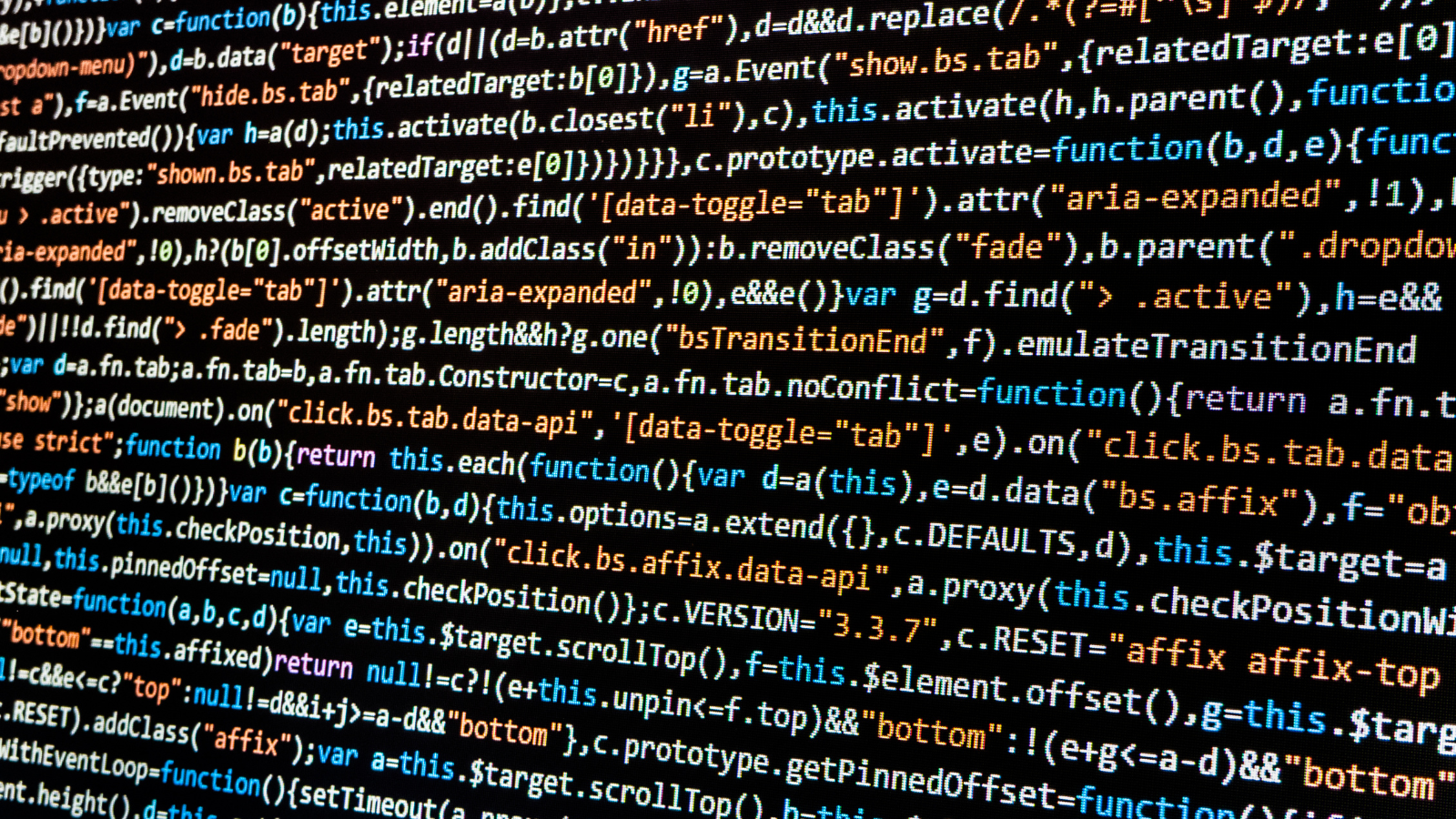
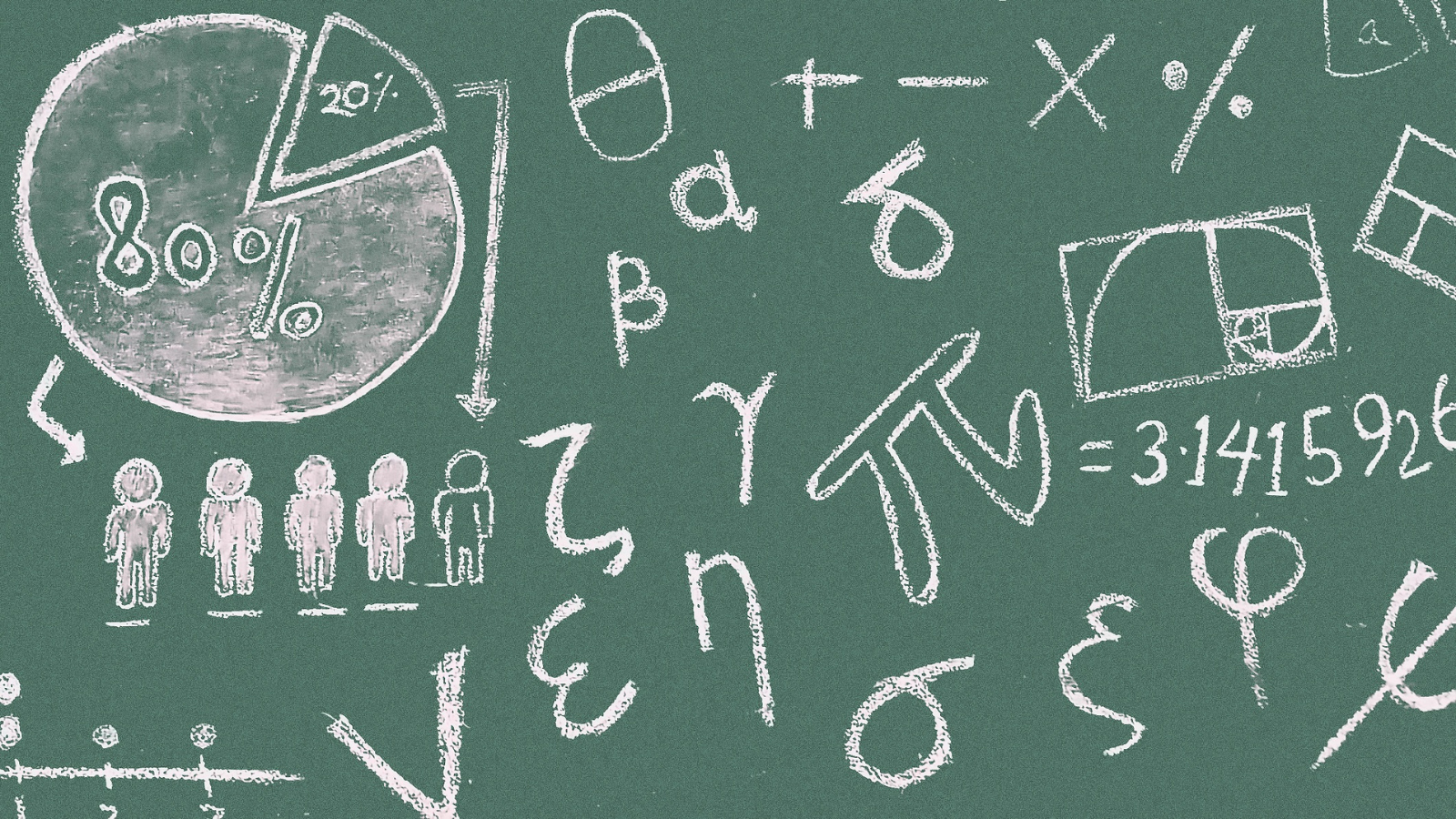
Leave a Reply